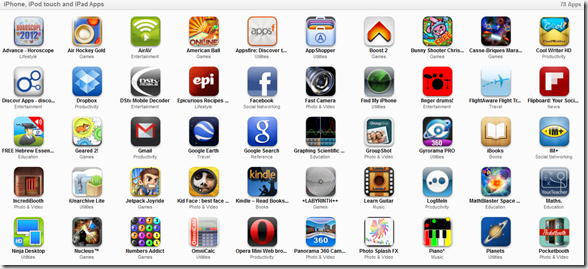Wow, wow, wow, that’s all I can say – I ordered my Harmony 700 programmable remote control online on Tuesday and it arrived at home on Friday! Before purchasing it I had heard really good words about the whole range of Harmony remote controls. I was sceptical of getting a remote that claimed that it could “speak to” thousands of devices… I preferred a plain old learning remote control that I could teach each instruction 1-by-1.
But maybe it would be easier to just tell the remote which device it needed to talk to and maybe it could download all the instructions from the Harmony web site?
So, I checked whether the Harmony web site/database had all of my devices in their database – surprisingly it did – even the South African TopTV satellite TV decoder – although it’s called a “Altech UEC: DSD427”. It didn’t have my very old “Leader” TV listed – but the programming wizard offered step-by-step instructions on how to teach the remote the commands!
That’s one question that I had before purchasing: is it a learning remote? Well, yes it is – line up the old remote so that it transmits into the Harmony 700 remote’s “rear end” and it will learn the commands.
It claims to support “more than 5,000 brands and 225,000 devices” – now that’s impressive!

There seems to be 2 ways of programming the Harmony 700 remote: 1) using the web based programming application: use Internet Explorer or Firefox and connect to http://myharmony.com/MartiniWeb/Account/HarmonyConfig; create an account and program away; or 2) download the “Harmony Remote Software” [55MB]
I started using the MyHarmony.com web site and then found that I could not rename my devices – in other words, my TopTV decoder was named something like “UEC DSD427” and my TV was named “Philips 29PT3323/79”… so, I decided to try the software that I installed onto my PC. I was weary that I would “lose” the control of 2 of my devices since it seemed that the remote control could support up to 8 devices when it is setup on MyHarmony.com (and only 6 when setup using the downloaded software).
So, decisions, decisions… do I live with the loss of the “extra” 2 devices and gain nicely named devices, OR get 2 extra devices that have their unwieldy model names?
Seems like I had to teach the downloaded software “Harmony Remote Software” much more than the browser based version :(
I now have the Harmony 700 remote programmed using both methods: the web based and PC based software. Each method has its own place to store the settings – they are not shared – so if you choose a method, then the programming isn’t shared.
IMHO there is slightly more control over the remote if the PC based app is used… but, to lose 2 devices for that as well as allowing me to name my devices just isn’t worth it. So, I think I’m going to use the web based app and get my 8 (instead of 6) devices loaded into the remote control again.
I still feel a bit frustrated that the PC based software loses 2 devices and I’ve experienced that it doesn’t “know” as many devices as the browser based app does :(
It’s a very nice looking and feeling remote:
Saturday, 24 March 2012
Awesome programmable and learning remote: Harmony 700: tips to avoid the holes that I fell into
Here’s how I got over 100 “pay for” apps for free on my iPad (and counting)
Ever since I got my iPad 3 months ago I have been meaning to make my first purchase at the iTunes store – but haven’t got to doing that though. Mainly due to the fact that I don’t really know how to do it – can I pay with credit card or PayPal or what? The answer is probably both…
So, how did I get over 100 “pay for” apps onto my iPad for free? Well, I’ve waited for “price drops” – that’s when the apps go from say $0.99 to free for a day or two (or sometimes more). No, I don’t trawl through all the free apps in the iTunes store each day… I found 3 apps that do it for me:
In the order that I use them:
AppZapp HD 
AppShopper 
Appsfire 
I then use the apps to filter and show the “Now free” apps. I spot the really good apps by the star ratings, and the number of comments (in brackets), and the number of alerts that other people have set in the app.
(Remember to get your US iTunes account otherwise some of these apps won’t be downloadable)
Here are some examples of how I use the 3 apps:
In AppZapp: use the “Now free” view and look for the listed free apps to see which ones you fancy that have lots of comments and stars
In AppZapp: use the “Top lists” view then select the “Most alerts” list, then scan that list for free apps.
If an app that you really like isn’t free (yet) then add it to your “Watchlist” and use AppZapp’s “My AppZapp” view to monitor them.
In AppShopper: use the “Top 200” view and tick the “Free” and “Change (Biggest rise)” options to list apps that you might want to download.
In Appsfire: go to the “Deals” tab and look at the “Now free” list.
With a bit of patience and monitoring of these 3 apps daily, your collection of paid apps will slowly grow like mine has ;)