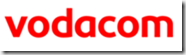I have managed to solve a colleague’s problem with his Samsung Galaxy S4 phone on his home WiFi network: Error “Obtaining IP address”, then error: “Failed to obtain IP address”.
The problem appeared after he had installed a WiFi range extender device in his home. All other devices like iPhones, iPads, Blackberries were “happy” and connected to the now (very) extended WiFi network without any problems and with greater range in the house. So, for them, the problem of no coverage in their bedrooms was solved.

The initial connection was successful for a few hours (and sometimes for a whole day), but then the connection was dropped and the S4 phone was unable to connect and showed an error: “Unable to obtain IP address”. A restart of the TP-link extender usually fixed the problem for another (short) period of time.
Main ADSL router: Billion BIPAC 7300G/NA
Security: Security: WPA2-PSK (AES), AES-CCMP
WiFi extender: the
TP-Link TL-WA850RE (EU) Ver: 1.25 {great device, by the way – and the after sales support team is fast and friendly}
S4 phones: Samsung Galaxy S4 GT-I9500
Android version: 4.4.2
Debugging steps:
1) I took the the WiFi extender to a friend’s house to test with the S4s and iPhones – all seem to be connecting well with no “Unable to obtain IP address” problem on the S4 – the duration of this test was too short, so I couldn’t really isolate the problem. In fact, the friend also decided to buy one of those TP-Link extenders for themselves.
2) Change the channel to another unused channel – I used the Android app “WiFi Analyser” – this is a great free app and it has helped me extend the range of many-a-friend’s WiFi signals by reducing interference from nearby signals:
https://play.google.com/store/apps/details?id=com.farproc.wifi.analyzer
3) I changed the TPlink extender to have a different SSID from the main WiFi router – this is not ideal as I want the devices to auto-switch between the APs (Access Points) – this was a good workaround – but not ideal – and I wanted to get back to using the same SSID in the WiFi extender as on the main WiFi router. So, reverted back to the original configuration of having a single, seamless SSID for the main WiFi router and the TPlink extender.
4) I contacted the friendly
support team at TP-Link – they too were unable to solve the problem (they suggested many of the steps below)
5) I changed the config on the main WiFi router to give the S4 phone a
fixed IP address.
6) I borrowed another brand new S4 phone – it had the same problem!
7) I changed the config on the main WiFi router to give the TPlink extender a
fixed IP address.
8) I reset the TPlink WiFi extender (to factory default settings) and reconfigured it.
9) I looked at the TPLink system log files (system tools->system log) when the S4 failed to connect to WiFi.
So, what was the solution?: After Googling a lot, I found some explanations describing how some old WiFi routers were released before the final WiFi protocols were defined – and suggested upgrading the WiFi router’s firmware. This wasn’t applicable to the Billion router, because there was no new firmware on the manufacturer’s site

I then found a forum that had
the answer: a user called “Slug” suggested “…then the problem is most likely to be with your home Wi-Fi and not the handset. Check that your Wi-Fi router is running the most recent firmware, and also that it's using AES rather than TKIP encryption as I've had problems with several different Android devices connecting to APs using the latter.”
Another user called “
Soooperpotato”
noted:
“
…S4 works fine except for WiFi. I noticed a limit of a 4Mbps download speed (upload is fine) when using WPA2-PSK (AES) or (TKIP/AES) security modes on my router. All other 802.11n phones and computers in the house are hitting around 30+ Mbps download on this setting. However, when I set the security mode to the older WPA2-PSK (
TKIP), I get speeds at about 20 Mbps download on my S4. This is an improvement, but now using TKIP I've limited all other devices in my house to 802.11g speeds instead of the faster 802.11n speed that AES uses.
”
So, I decided to check my router’s security WPA2 algorithm, and sure enough it was set to AES – when I changed it to
TKIP, then the connection problem went away. I was hesitant to say it was
fixed until after I waited for 2 or 3 days… and sure enough, it has been at least 4 days now, and that error “Obtaining IP address”, and “Failed to obtain IP address” has not reappeared

So, even though Soooperpotato says that the speed is only 20Mps instead of 30+ Mbps, I’m happy with the stability.
So, if you are having this problem, go to your main router’s Wireless LAN settings page, and change the router’s security WPA2 algorithm from AES to
TKIP:

Thanks again to the TP-link support team for trying to assist – I hope this information will also help them to help their customers.

Also, I found out that the TP-Link extender has an Ethernet port that allows the Extender to function as a wireless adapter to connect wired devices – this means that if you have a device (like a TV) that doesn’t have WiFi, then you can plug its LAN connection into the extender and the TP-link device will then connect over WiFi to your LAN.


I purchased my TP-link
WiFi extender for only R359 (with free delivery) from here: Take-a-lot.com