So, the message arrived on my TopTV decoder this evening telling of the channel changes and the new pricing. For December, we will get the new bouquet for the same pricing as for the “old” TopTV offering but from 1 Jan 2014 the pricing will change.
So, what will be added and removed from my package you might ask?
Well, a visit to the new TopTV web site redirects you to the new StarSat web site, so it’s a bit difficult to compare :(
So, I dug up my old calculator and started modifying it to see what’s new and what’s been removed.
To summarize (and what they don’t tell you on the new StarSat web site):
These are the channels that will not be on StarSat any more:
1KZN, Classica, Discovery Science, Fashion, Fuel TV, Magic TV, Natura, and Zee Cinema
These are the new channels to be added to the StartSat offering (a lot of Chinese stuff in these):
Animaux, Bollywood HD, CCTV9, CCTV News, Chinese 2, CNC, e Kasi, e Movies, eAfrica, Entertainment Stars, Extreme Sports Channel, Extremely Nigerian, Fox crime, Kung Fu 3, KZN TV, Nat Geo Gold, NBA TV, NBA TV HD, Novela E1, OH Africa, Science Channel, Smile of a Child, Star Africa 2, Star Bollywood, Star E1, Star Movies 1, Star Music, Star Novela E3, Times Now, Tshwane TV, Zing.
My main concerns and the reason why I’m probably going to say goodbye to TopTV/StarSat is that the 3 channels that we watch the most on our R169 pm bouquet (previously called Variety+Entertainment+Knowledge) are not available on the “Smart” offering for R149: Discovery Science and Natura (which – it seems - have both gone completely from StarSat) and ID Investigation Discovery (which is available on the “Super” bouquet for R199 pm).
I don’t want to be forced into spending the extra R30 per month for those 2 channels and I may as well see what the DSTV people are offering for R199.
Here’s the detail of my comparison of the old TopTV with the new StarSat bouquets: 


Luckily the old TopTV web site is still online on the www.ondigitalmedia.co.za site if you want to do your own comparisons.
The DSTV site for comparing what your R169 or R199 per month can buy you is here: http://selfservice.dstv.com/get-dstv/compare-packages
Monday, 18 November 2013
TopTV changes to StarSat – what’s gone and what’s new? (and for how much)
iTunes Vouchers in South Africa – which vendor is the cheapest? [Solved] - Updated 18 Nov 2013
I also wanted instant delivery by email – please double check the payment options and delivery methods for the various vendors before making your purchase.
So, eVouchers seems to be the vendor with the lowest markup.
Thanks to Anonymous who commented and prompted me to re-evaluate the vendors out there.
Sorry, CheapCodes - your prices have been beaten!
Monday, 30 September 2013
Where to buy prepaid electricity from Eskom online with your credit card [Solved]
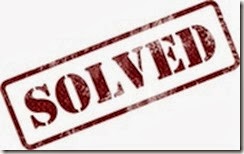
My previous article “Buying electricity via mobile cell phone or online” listed many ways of purchasing prepaid electricity online and with a credit card.
Most online sites offer the service for free and you still get your free units per month.
I was looking for a service where I could purchase electricity (for no extra charge) using my credit card.
I wanted to be able to use my PC or my cell phone's browser or use SMS to purchase.
Using my credit card is much more convenient (no more queuing for cash, and for purchasing the electricity), and so it's safer too! [those ATMs are becoming dangerous]
Additionally, if I run out of electricity in the middle of the night then I can purchase more by sending an SMS from home.
Oh, and the cherry on the top is that the bill comes at the end of the month along with "reward points" and even cash back discount.
Here is an updated list of sites that I’ve found that cater for City of Cape Town electricity:
My preferred choice, after analysing all the options that I could find is Powertime. Their offering seems the most complete, with apps for most mobile devices as well as a nifty web site with add-ons like virtual meter and a graphical analysis of your electricity usage, and lots of energy saving tips.
A couple of emails to their support email address relating to credit card fees were answered quickly and with the requested information (and more).
 Powertime’s web site warns that purchasing using your credit card could attract a fee “… between 0% and 5% VAT inclusive of the transaction value”. An email query later, and I found out that this service fee depends on whether the municipality reimburses credit card costs or not. It turns out that there is no service fee for Cape Town meters. To be sure, send them an email with your meter number and they will confirm the service fee.
Powertime’s web site warns that purchasing using your credit card could attract a fee “… between 0% and 5% VAT inclusive of the transaction value”. An email query later, and I found out that this service fee depends on whether the municipality reimburses credit card costs or not. It turns out that there is no service fee for Cape Town meters. To be sure, send them an email with your meter number and they will confirm the service fee. Note that the purchase of electricity in Cape Town has to be done via SMS due to restrictions set by the municipality.
You can setup SMS vending on the Powertime website in: “Electricity” –> “Buy Electricity” –> “Set up SMS vending” section.
(EFTs are all free of charge. )
The service is available 24/7 via the following channels:
- Powertime Web site www.powertime.co.za or mobi site m.powertime.co.za,
- iPhone, iPad, iPod Touch Powertime applications which can be downloaded from Apple App store on iTunes (http://itunes.apple.com/app/powertime/id345272537?mt=8 or search for Powertime),
- Android Powertime app, which can be downloaded from Google Play https://play.google.com/store/apps/details?id=com.methys.powertime or
the Samsung Android app store: http://www.samsungapps.com/topApps/topAppsDetail.as?productId=G00002564713 - BlackBerry Powertime application on the RIM App store: http://appworld.blackberry.com/webstore/content/11271
- Nokia Powertime application which can be downloaded from the Nokia app store: http://store.ovi.com/content/105666
Twitter: @powertime_za and Facebook
You can also pay your other municipality bills and cellular airtime too.
 You can even make some money by referring your friends to Powertime – Login, then follow the “Refer a friend” link to send your friend an email. When they spend their first R350 on electricity, then you will get R30 in your PayGenius wallet :)
You can even make some money by referring your friends to Powertime – Login, then follow the “Refer a friend” link to send your friend an email. When they spend their first R350 on electricity, then you will get R30 in your PayGenius wallet :) Here is some more info on Powertime:
https://moneysmart.co.za/community/2012/06/save-electricity-and-save-money-with-powertime
http://ventureburn.com/2013/03/the-city-of-cape-town-cant-keep-a-good-startup-down-powertime-is-back
Another company that offers purchasing prepaid electricity online and using SMS is ItronEnergy.

FNB mobile: dial *120*321# from your cell phone and navigate thru the menus.

https://new.easypay.co.za/bmeter.aspx

www.ibuy.co.za you can save your setting so that you can easily buy from your phone (no fees, as far as I can see):

Other options:
EFT only - no credit card: PrePaid24.co.za

MyPrePaid.co.za
PrePaidElectricityMeters.co.za
PrePaid24Galore.co.za
PrepaidXtreme.co.za
PrePaid24Online.co.za
http://www.cellpower.co.za/consumer

No credit card purchases, but EFTs are processed under 5 minutes (24/7). Also offers airtime.
Saturday, 10 August 2013
How to search for stuff in your old Skype messages [Solved]
When searching through old Skype messages it’s often difficult because you need to know exactly which chat or chat-group the message was in before being able to press Ctrl-F to find the text that you are looking for. So, if you have a lot of chats or chat groups then this can be an impossible task. 
Here’s an easy method to search all your messages for specific test without knowing the specifics about which chat it was in.
Skype stores all its information about past chat in a database called SQLite. So, you need to use a free database browser called SqliteBrowser to use browse/search/extract the data.
Download SqliteBrowser for free from here [7MB]: http://sourceforge.net/projects/sqlitebrowser
Open your Skype account’s database file eg: C:\Users\<<your windows username>>\AppData\Roaming\Skype\>>your Skype username>>\main.db
The messages are stored in the “Messages” table.
If your sql statement writing skills are good then use the “Execute SQL” tab to find the information,
OR, if your Excel filtering skills are better than your sql skills, then you can export the data to a .csv file and then process it using Excel:
File->Export->Table as csv file->select “Messages” table and give it a filename.
Open the csv file in Excel and use its search and/or filter tools to find the data that you are looking for.
Hope this helps? Tell me in the comments…
Tuesday, 2 July 2013
How to setup MyPhoneExplorer on Samsung Galaxy S4 – SOLVED!
Trying to connect your Samsung Galaxy S4 to your computer’s USB port so that you can use your computer’s keyboard can be an irritating experience. (See here for my original article on how to Control your Android phone from your PC)
The error that I kept on getting was “Connection to phone could not be established: No device connected to USB”. I had been successful previously connecting an older phone to MyPhoneExplorer (MPE), but it seemed that the new S4’s Jelly Bean 4.2.2 operating system wasn’t too kind when it came to connecting.
I Googled a bit (no, really a lot this time), and found some interesting articles which eventually got the problem solved.
There are a few checks that I needed to do – as listed here: http://forum.xda-developers.com/showthread.php?t=2144709 The main check points are the following:
1) Install the latest version (1.8.4) of MPE from here: http://www.downloadbestsoft.com/MyPhoneExplorer.html
2) Check what version of adb (=Android Debug Bridge) you have installed by opening a command window and typing the following: cd C:\Program Files (x86)\MyPhoneExplorer\DLL\adb.exe and then adb.exe version If the version displayed is 1.0.31 or later then you should be fine. 
2b) If an earlier version is present on your PC then download this file, unzip the files and copy them over the files in this folder: c:\Program Files (x86)\MyPhoneExplorer\DLL
3) Now you need to put your phone into Developer mode, then also turn on “USB debugging” mode. This is a pretty well hidden “feature” in the Android OS:
3a) Using the Settings menu, then "More" tab, and then Software information.
Then look for "About device" at the bottom. Tap it.
Then tap the build number seven times. You'll get a little prompt saying you're about to unlock the developer settings. Hit that button one final time -- seven! -- and they're unlocked.
{Thanks to this article for helping me find it: http://www.androidcentral.com/how-get-developer-settings-galaxy-s4 }
That tapping also UnHid another menu option “Developer options”
3b) Now to turn on the USB debugging option: in Settings->More->”Developer options” tick “USB debugging”
4) Now plug in the USB cable and startup MPE.
then File->Settings and “connect via USB” 
then File->Connect to connect via USB… hopefully, the connection is successful and you can use your PC to control your Samsung S4 Android phone.
Let me know if it works for you!
If it doesn’t then here’s a more complex, but more complete set of checks for you: http://www.androidsim.net/2009/08/how-to-1-how-to-install-usb-driver-on.html
Tuesday, 14 May 2013
Uncapped ADSL (after hours+weekends) for only R59 per month
I discovered this deal from @lantic.net that offers “Bolt-on” uncapped ADSL (after hours) for only R59 per month (month 2 month).
That means after 18h00 each weekday you will get free bandwidth until 6am the next morning, plus on weekends from Friday 18h00 until Monday 06h00.
All of this for only R59 per month – there is a once-off setup fee of R50 for the bolt-on uncapped ADSL plus R50 once-off setup fee for the basic home ADSL package (called Gig4Gig) which includes 1GB free per month (and WiFi HotSpot access of 100MB/month and 25 free SMSs per month) (R15 per GB topup thereafter).

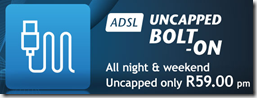

So, to recap: pay your setup fees of R50 + R50 = R100, and subscribe for the monthly after-hours bolt-on uncapped ADSL for R59 per month and there you have it: uncapped after hours for R59 per month.
The freebies:
25 free SMSs per month 
Login on the SMS portal here: http://sms.lantic.net/Log-In.aspx
and WiFi HotSpot access of 100Mb/Month.
Speed test local (SA) on 1MB line using @Lantic capped Gig4Gig account: 
Speed test (International) on 1MB line using @Lantic capped Gig4Gig account:
Saturday, 4 May 2013
How to use CrashPlan but not suffer from using so much RAM memory
I use CrashPlan to backup my data as mentioned in a previous article – it’s free for local backups and for sharing HDD space using multiple friends’ HDD space. I have noticed that the RAM usage goes up in proportion to the number of files that you have selected to backup – even during the time when the backups are disabled. 
The settings to limit the time that CrashPlan does the backups can be found in the CrashPlan Desktop interface under “Settings->Backup->Between Specified Times”. I have selected From 18:00 to 08:00 and ticked each day – so that backups only happen at night daily. 
I noticed that even when the backup was disabled, the CrashPlanService was using a lot of RAM memory (over 500MB) – and I found my PC swapping to disc all the time – which was slowing my PC down – a bit of a waste! So, I found a way to create a schedule that stopped the CrashPlanService just after 08h00 and start it again just before 18h00.
Creating a scheduled task to kill the service:
Open the “Control Panel->Administrative Tools-> Task Scheduler”
Click into “Microsoft->Windows”: 


and under “Add arguments” enter: /IM CrashPlanService.exe /F 
Creating a scheduled task to start the service:
Click on “Create Task”: 

and under “Add arguments” enter: start CrashPlanService
Your tasks list should look like this:

You can test the tasks by right clicking the task and selecting “Run”:

With thanks to Scott Granneman for his blog that describes the steps to do this in Linux.
Sunday, 7 April 2013
How do I get stuff delivered when Amazon will not ship to my address in South Africa? [Solved]
Have you also been disappointed by Amazon when you decided to place that order and then found out that your great deal could not be shipped to your address in South Africa?
The error/important message goes something like this: “Important Message: <<Your item name>> cannot be shipped to the selected address. This item cannot be shipped to the address you selected. (Learn more.) You may either change the shipping address or remove the item by clicking Delete.”
In my example, the original price direct from Amazon was the equivalent of R710 – I estimated about R100 to get it delivered to South Africa… plus unknown import duties and VAT. As it turned out, my article didn’t attract any SARS import duty – just 14% VAT.
So, if I was able to get it from Amazon, then my bill would have been R710+R100 (delivery) + R99 (14% VAT) = R909.
I then went on the hunt for alternative solutions which could bypass this problem.

One of these is MyUS.com. There’s an initial membership fee of $10 (see here to compare membership options). They take 10% (min $10) for the service fee (if paying by credit card). Plus you pay for shipping to South Africa – I have heard their shipping rates are quite pricey – but fast. Don’t ignore the SARS duties and taxes when it arrives in South Africa.
So, if I was to get it from Amazon and ship it to MyUS.com, then my bill would have been R710+R100 (delivery to MyUS.com) + R93 (=$10 service fee) +R93 (=$10 account setup) + say R250 (shipping to SA) + R99 (14% VAT) = R1,345 (which is R436 more than getting it directly from Amazon.com).



I used this page to request the item: http://www.have2have.co.za/getmethis.php?store=amazon and within 2 hours, the item was listed and ready to be ordered.
The price was R1,060 = R70 (delivery to Cape Town) = R1,130 which includes all SARS duties and VAT (which is R221 more more than getting it directly from Amazon.com).
So, there you have it – 2 great options to getting items imported into South Africa – even when Amazon refuses to do so… and without bothering your family or friends abroad.
Note: when purchasing items outside of South Africa you will probably not be able to use the warranties from agents in South Africa – they will probably say that these are “grey imports”.
Saturday, 26 January 2013
Installing Waze on an Android 2.1 phone [Solved]
So, I found an old Android phone and wanted to set it up with all my favourite apps, but I was upset when Waze wouldn’t install from the Google Play

Now, if my sense of direction was good then I wouldn’t need this awesome all to help me get around… so, I tried a bit harder and after a bit of Googling I found a link which mentioned a download for my specific phone: Freeware4Android: 
I opened the browser on my phone and clicked on the link and the file download started. When it was complete I clicked on it and (to my surprise) it started to install :) After the celebrations I started the app and it installed fine!

Click here to download Waze for Android version 2.1: http://www.freeware4android.net/vodafone-845-device-1569/waze-get-15899.html
Tuesday, 22 January 2013
Blackberry Desktop Manager hangs in “conflict resolution” window [Solved!]
Further to my post “Blackberry Desktop Manager Sync Error 0x80040fb3 and 0x8004fceb [Solved!]”, I have found another workaround for a problem when the Blackberry Desktop Manager (version 7) hangs after syncing with MS Outlook - when the "conflict resolution" window is displayed but no actions can be taken – all mouse clicks are locked and do nothing.
The problem occurs when conflicts are found and the BDM app asks the user to decide which data to use for each conflict. The user needs to click on each conflicting entry and tell the app which is the correct data to keep. However, sometimes (no, most times) the app hangs (application is not responding) and no items can be selected – no further action is possible, except to kill the BDM app from the task manager :(
This is very frustrating and luckily I think I stumbled on a simple workaround: close MS Outlook before launching the Blackberry Desktop Manager app – then launch the BDM app and start the sync process. It should then work fine. BTW, I also decided to sync calendar then contacts – not both at the same time. Once your sync has been successful, you can then reopen MS Outlook again.











