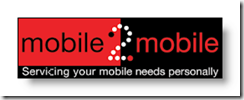What a great marketing ploy! AfriHost have decided to spend their monthly advertising budget on subsidising their bandwidth offerings… and I think it’s working – everyone at the office is talking about it and signing up!
So, what’s the deal? There are varying offerings, which are all based on a monthly fee of R29 per GB, use-it-or-lose-it. There’s also a prepaid offering of R49 per GB where there’s no monthly fee and any unused bandwidth can be carried over.
This could save you a lot of $s and force the other ISPs (like WebAfrica, Axxess, GConnect) to lower their prices too: 10GB for R290 per month, or 20GB for R580, or 50GB for R1,450, or 100GB for R2,900: http://www.afrihost.com/adsl-power-high-bandwidth.php.
For home use: 1GB for R29 per month, or 2GB for R58, or 3GB for R87, or 5GB for R145 (all per month, use it or lose it). http://www.afrihost.com/adsl-broadband-internet.php
No contract, month to month, can pay by credit card, no setup fees, fibre link, 1 month notice to stop, and you can topup for R29 per GB (while the special is on, else <R49 per GB if the special ends) {note, the topup @R29/GB is on a use-it-or-lose-it basis; use the R49 carry over prepaid offer if you’re not likely to use ~600MB (that’s the cross over point of using 29 Rands worth of data at the higher rate of R49 per GB).
Topup at the same rate on a use it or lose it basis or purchase prepaid @ R49 per GB:
Get it now at: http://www.afrihost.com/29-Rand-Per-GB
Signup is immediate ie: from today (or when the ID is approved), pro-rated – so, if you’ve chosen a R29 per month (for 1GB), then you will get charged for 8 days ie: R7.73 and limited to 273MB.
What’s the catch? Well, I can’t see one! :) {There is a 1 month notice period to stop – if you call that a catch!} There’s no local bandwidth-only connection if you run out.
For me, it means changing from prepaid to a monthly fee, but at this rate, it’s worth it. I’m currently using the GConnect R50 per GB prepaid offering.
Here’s the AfriHost welcome letter (due for launch tomorrow 23Sept)): http://mybroadband.co.za/vb/showthread.php?t=193421&page=3 and http://mybroadband.co.za/vb/showthread.php?t=193421&page=4
Note, from their newsletter: “(If you don't see the new price of R29.00 then it means that we have unfortunately reached our limit of new signups and are not offering the special anymore).”
http://mybroadband.co.za/vb/showthread.php?t=193421&page=2
From the FAQ:
“
What happens to my pricing once the offer is removed?
Your price for your package will always be locked in - even when the special is no longer available to new signups.
Here is an example of how it works:
You buy the 3 GB package for R87 per month.
You will pay us the R87 for the 3 GB's included in your package as long as you are with us - no matter when the special offer ends.
While we are running the special if in any given month you use more than your 3 GB's then you can top up and get extra GB's of traffic at R29 per GB.
However, when the special is ended, even though you'll still pay only R87.00 per month for your first 3 GB's, if you do need more GB's and need to top up your package you will pay the after-special rate (this will never be more than R49.00 per GB and may be less).
Thus, it may be wise to get as many GB's in your monthly package as you will need in the future - this will ensure you maximise your ongoing saving.
”
Still sounds really good after the special ends.
How are they able to offer this price?:
”
Some of these factors are:
- Our new offer causes a massive upheaval in the ADSL market and all service providers start offering lower prices. This will in turn put pressure on Telkom to decrease their wholesale prices.
- There are real savings realised from Seacom and this decreases our per GB cost.
- As all of our clients move more GB's our per GB rate we pay will come down.
”
See more in the mybroadband forums – it’s verrry active at the moment: http://mybroadband.co.za/vb/showthread.php?t=193421&page=10
Update: 24Nov2009:
Here’s an article where you can get 3GB for R60 per month (plus 50MB of WiFi bandwidth included free): http://mybroadband.co.za/news/ADSL/10557.html from MyISP
Update on 30Nov2009:
Here’s an article describing AfriHost’s reduced Prepaid ADSL bandwidth for R39 per GB! (that doesn’t expire at the end of the month ie: no use-it-or-lose-it policy). That’s even cheaper than GConnect’s offering of about R49 per GB: http://mybroadband.co.za/news/ADSL/10642.html
Update on 5thDec2009:
From http://mybroadband.co.za: Use-it-or-lose-it ADSL now @ 9GB for R200 (=R22.50/GB) from GConnect strikes back (@AfriHost (R29/GB), MyISP (@ R60/3GB=R20/GB), Screamer Telecoms (R115/5GB=R38.33/GB), and DigiChilli R300 pm, 1 connection, no cap)
R200 for a 30 Day Broadband Pass from GConnect: 
Get up to 9GB of data with this 30-Day Broadband Pass!