I have been battling to find instructions on how to add subtitles to an avi file so that I could make a DVD and watch it from a DVD player. This forum on VideoHelp.com put me on the right track and I found another way of doing it with free software that I already had installed on my computer.
I used FormatFactory and its embedded help gave the instructions as follows:
Launch FormatFactory and drag and drop your file into the FormatFactory window. A window will appear where you can select the output format of the “conversion”.
I left it at avi (‘All to AVI’) since I want the output to still be avi but with subtitles: 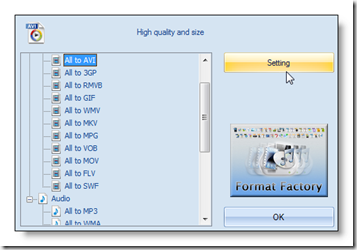
Next, click the “Setting” button: 
Go down to the “Additional Subtitle” section and then click on the Ellipsis (3 dots) which will allow you to navigate to the subtitle (.srt) file.
Click ‘OK’ ‘OK’; then “Start” button to start the conversion.
Wait for a long time…
Then the converted avi file with subtitles is created and can then be burnt to DVD using your favourite burning software eg: ‘Nero Vision’
Sunday, 6 November 2011
How to add subtitles to an avi file and burn it to DVD
Subscribe to:
Post Comments (Atom)
HTT topics cloud
tips
(79)
Money saving tips
(76)
time saving tip
(62)
free
(58)
free programs
(50)
free apps
(48)
free software
(48)
free services
(28)
Calculator
(19)
Skype
(18)
Vodacom
(17)
discount
(15)
Cape Town
(14)
cellphone
(14)
SMS
(13)
SkypeOut
(13)
VOIP
(13)
Vodacom PrePaid
(12)
ADSL
(11)
save electricity
(11)
BlackBerry
(10)
International calls
(10)
Vodago
(10)
mobile Internet
(10)
reduce power usage
(10)
saving electricity
(10)
stop crime
(10)
PrePaid ADSL
(9)
CellC
(8)
Firearm licence
(8)
GPS
(8)
Telkom
(8)
airtime
(8)
neighborhood watch
(8)
tagga
(8)
Electricity Usage Calculator
(7)
pre-paid electricity
(7)
send free SMS
(7)
stolen goods
(7)
Electricity Tariff Calculator
(6)
Firefox
(6)
Mugabe
(6)
SIP
(6)
compare prices
(6)
gmail
(6)
solar heating
(6)
time switch
(6)
DIY
(5)
MS office
(5)
Zimbabwe
(5)
anti-theft
(5)
best cell phone apps
(5)
cash back
(5)
flag as stolen
(5)
phishing
(5)
thermostat setting
(5)
3G settings
(4)
Discovery credit card
(4)
TopTV
(4)
Yebo4Less
(4)
load shedding
(4)
second hand goods bill
(4)
Discovery Vitality
(3)
GPRS settings
(3)
Gun license renewal
(3)
Joomla
(3)
MS Outlook
(3)
Online backup
(3)
ZenCart
(3)
backup
(3)
credit card
(3)
free games
(3)
scam
(3)
567CapeTalk
(2)
Asperger's
(2)
Celine Dion
(2)
Lotto results
(2)
WWE wrestling
(2)
eTV wrestling
(2)
emoticons
(2)
secret emoticons
(2)
Discovery Health
(1)
Discovery Life
(1)






I just find another workable method to add subtitles to avi from http://www.idealshare.net/how-to-add-subtitles-to-avi.html
ReplyDelete